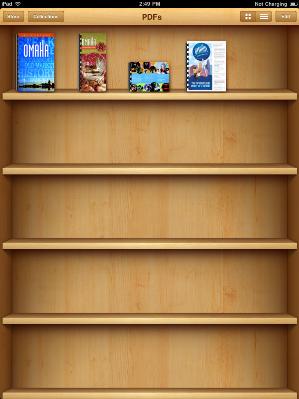Download Brochures Instructions
To copy your publications to your iTunes in order to be able to view them on your iPhone, iPod Touch or iPad, follow the steps below:
In iTunes
1. Open iTunes and copy the publications into the "Books" directory under "Library"
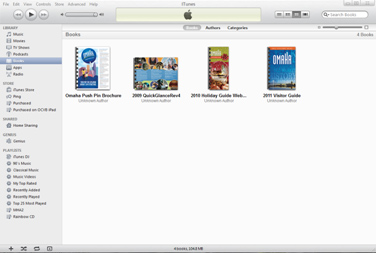
2. Once you plug in your device, click on it's name under "Devices" in the left hand column
3. Click on the "Books" tab in the main screen, and make sure that "All" books is selected; or if "Selected Books" is selected, make sure that the Omaha brochures are checkmarked to sync to your device

4. Click on "Sync" and the brochures will be copied to your device
On your iPod / iPhone Touch / iPad
1. Download and install iBooks
2. Open iBooks on your device, then click the "Collections" button and select "PDFs" to display the PDFs you have synced
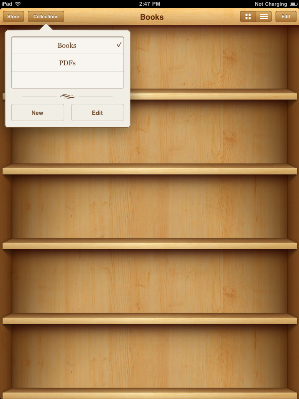
2. You will then see the Omaha publications you have downloaded